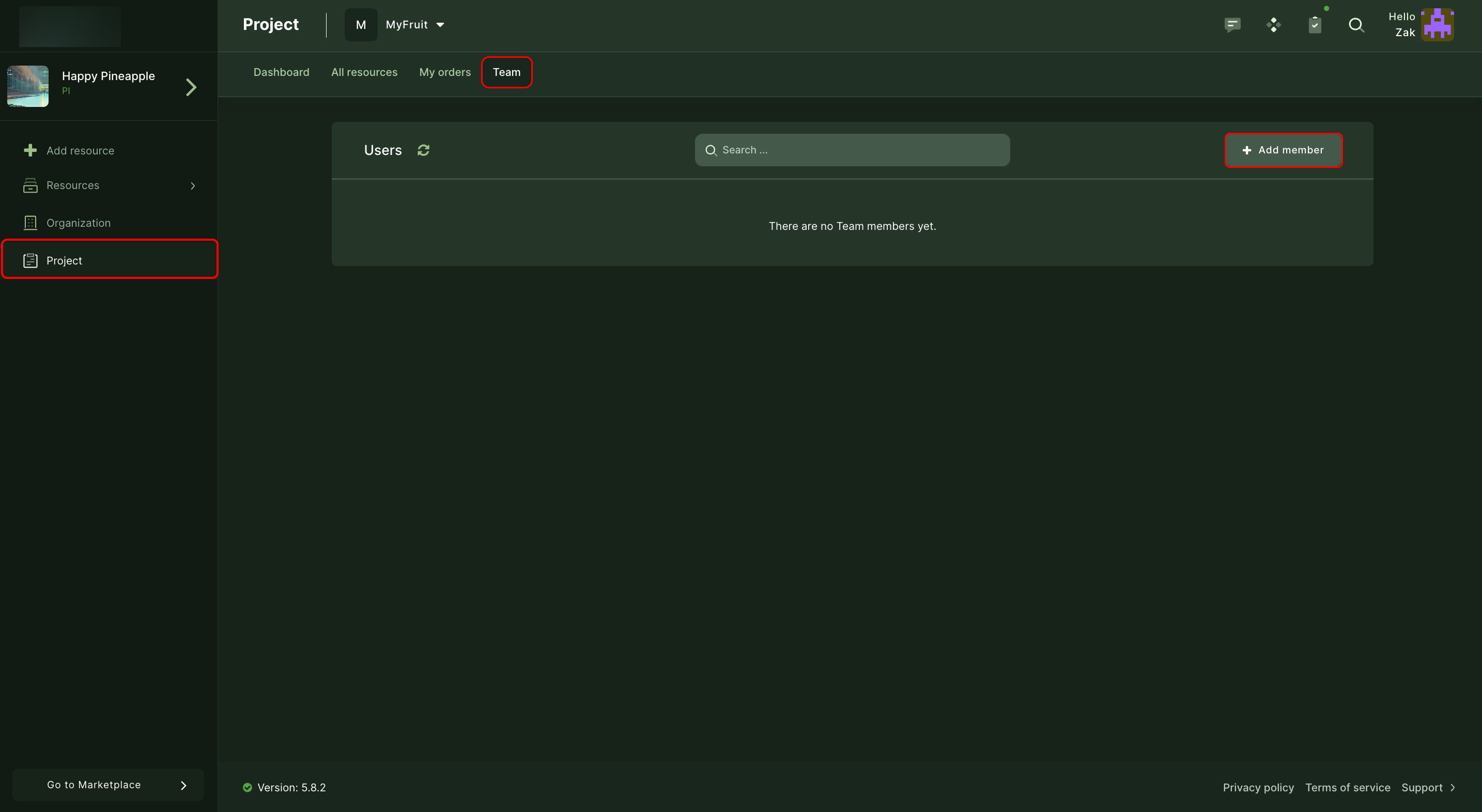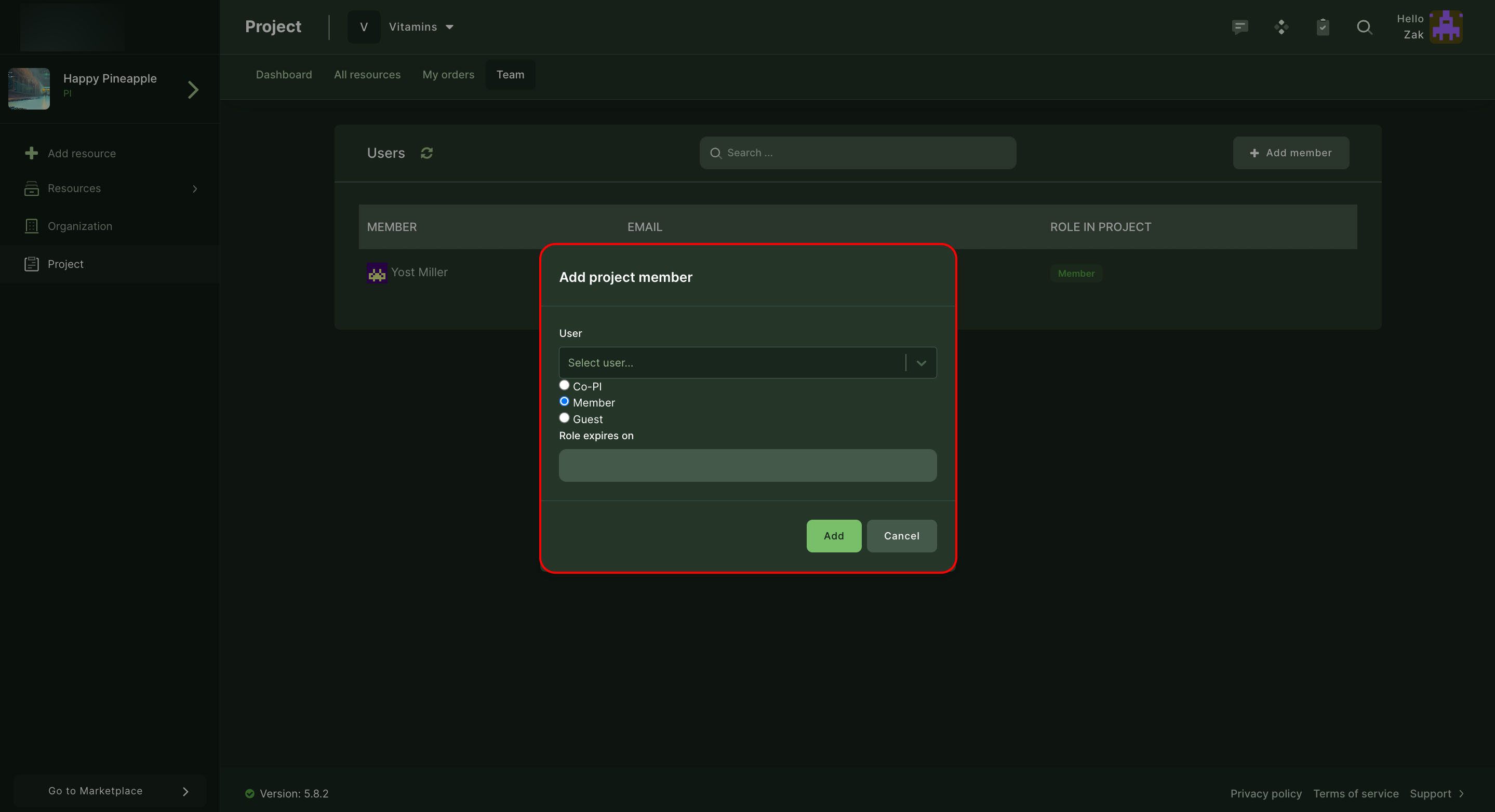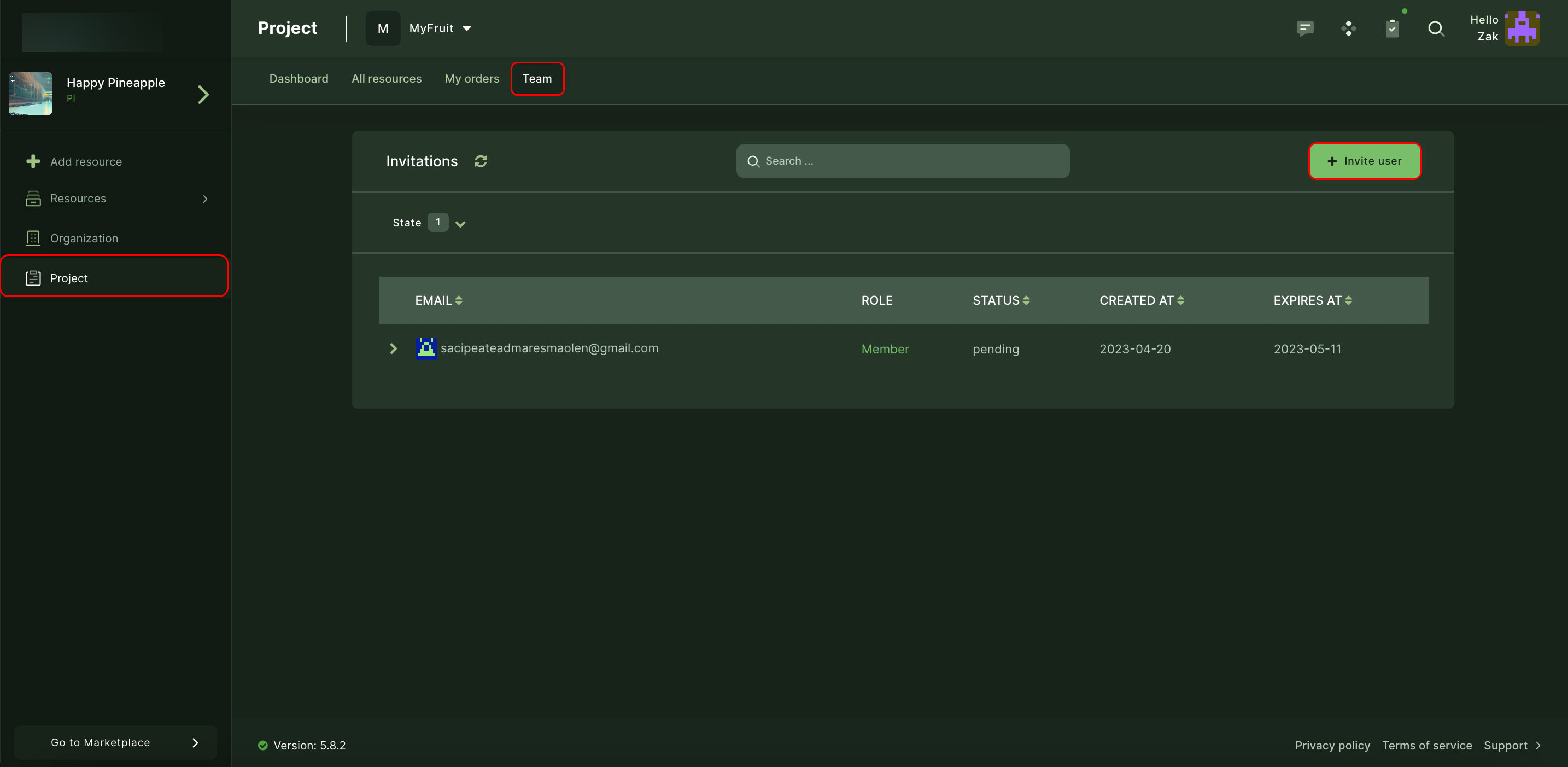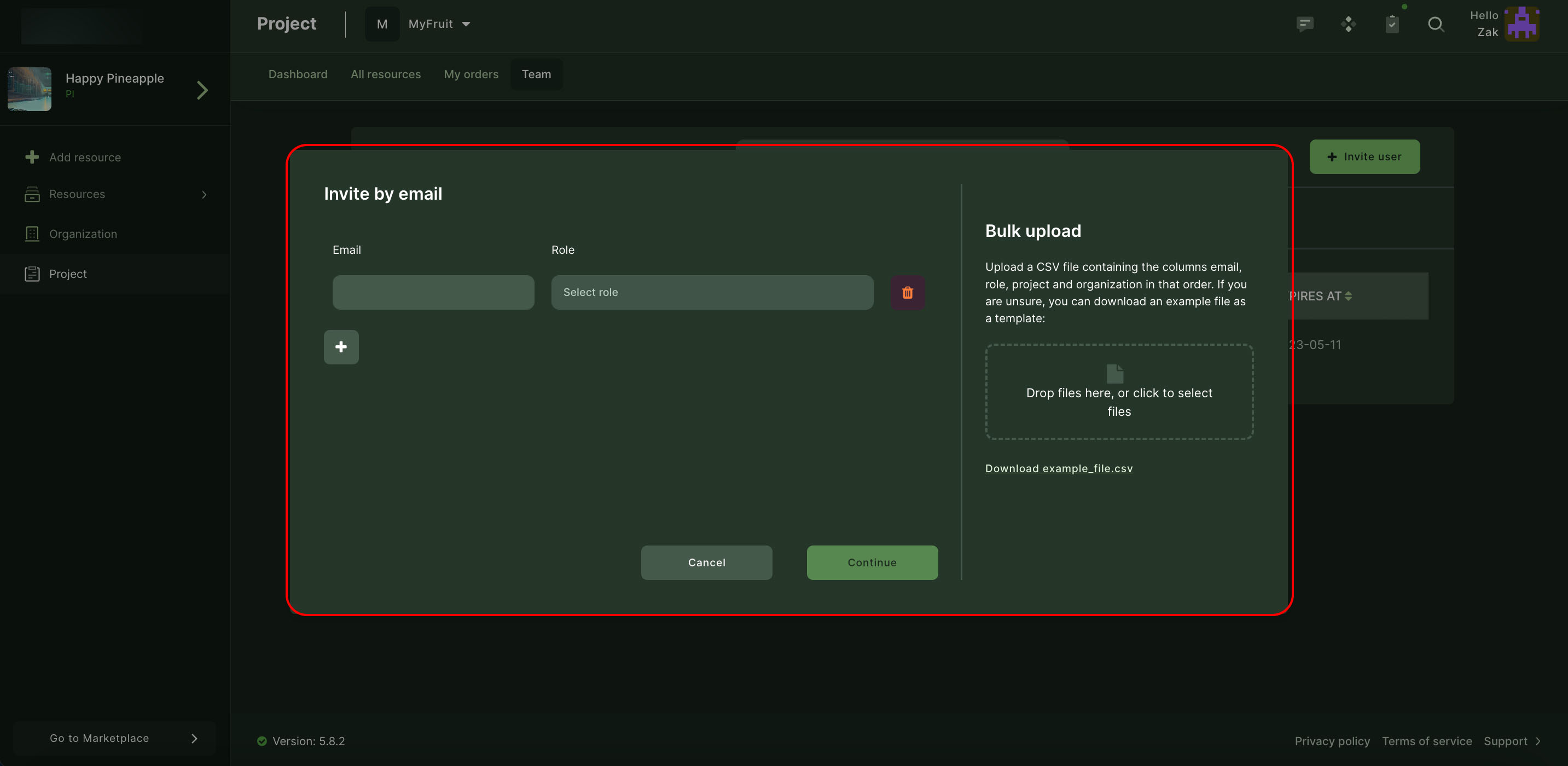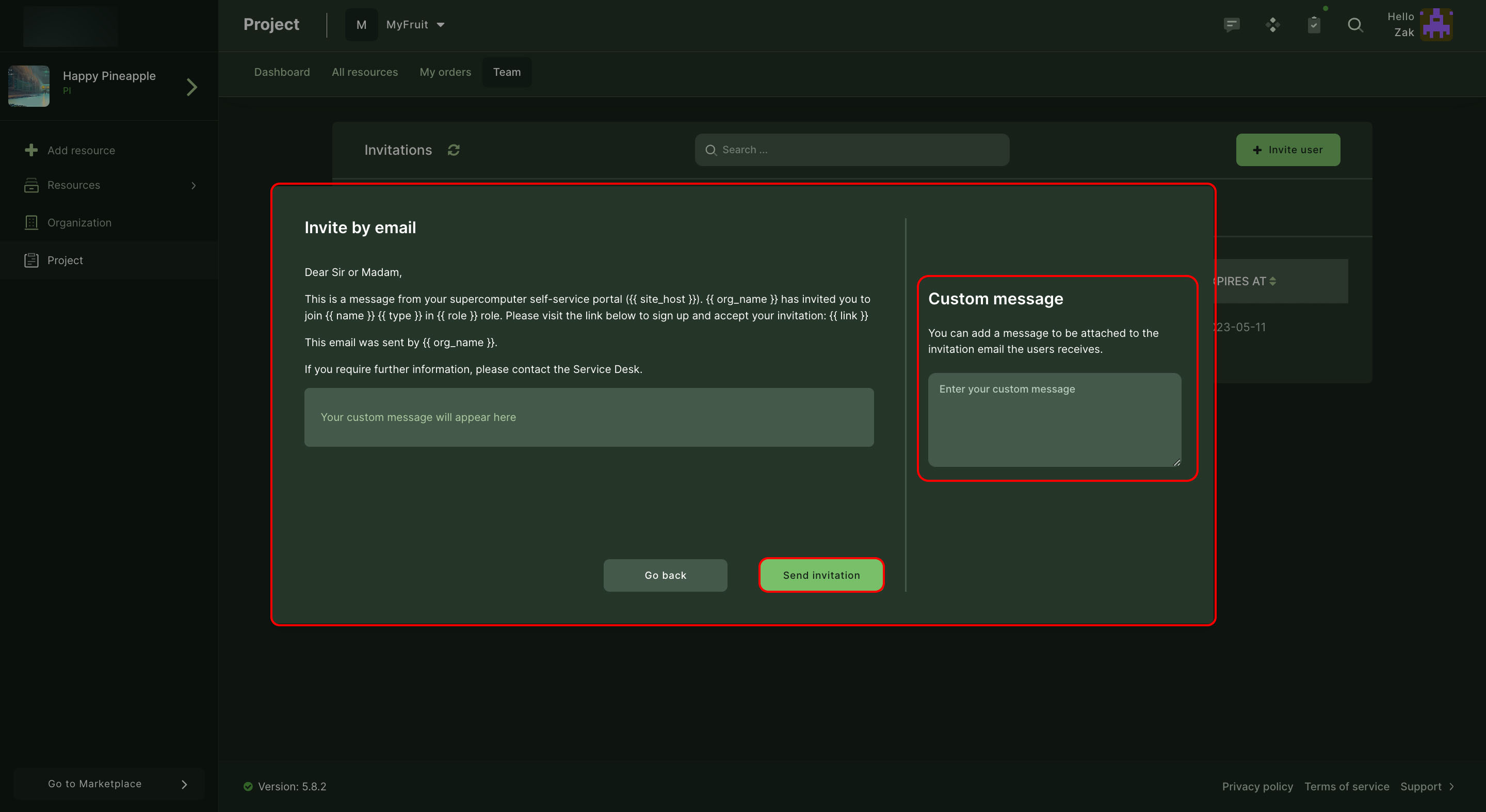Project membership management
Project team contains users with different roles.
Please see this page for User Rights based on Roles in the Organization.
Adding project members
New user already has account in current Waldur instance
- Open your project in Waldur.
- Select "Team" from top menu and click on "Users".
-
By clicking "Add member" open "Add project member" window.
-
Select correct user, set the role and expiration date if necessary.
-
Finally, click on "Add".
- User now will get invitation email with the acceptance link.
New user don't have a account in current Waldur instance
- Open project in Waldur.
-
Select "Team" from top menu and click on "Invitations".
-
By clicking "Invite user" open "Invite by email" window.
-
Insert user's email and set the role for the new user and continue.
-
Fill in your custom message on the right side of the window and send the invitation.
-
User now will get invitation email with the acceptance link.