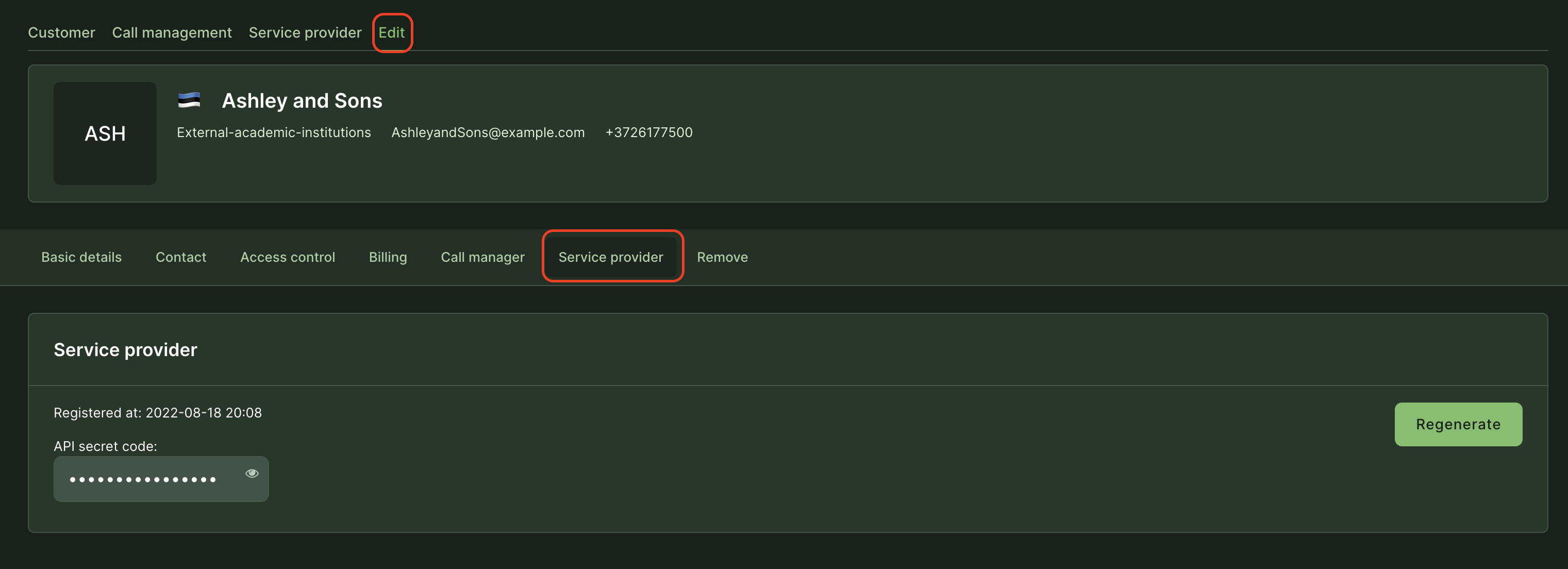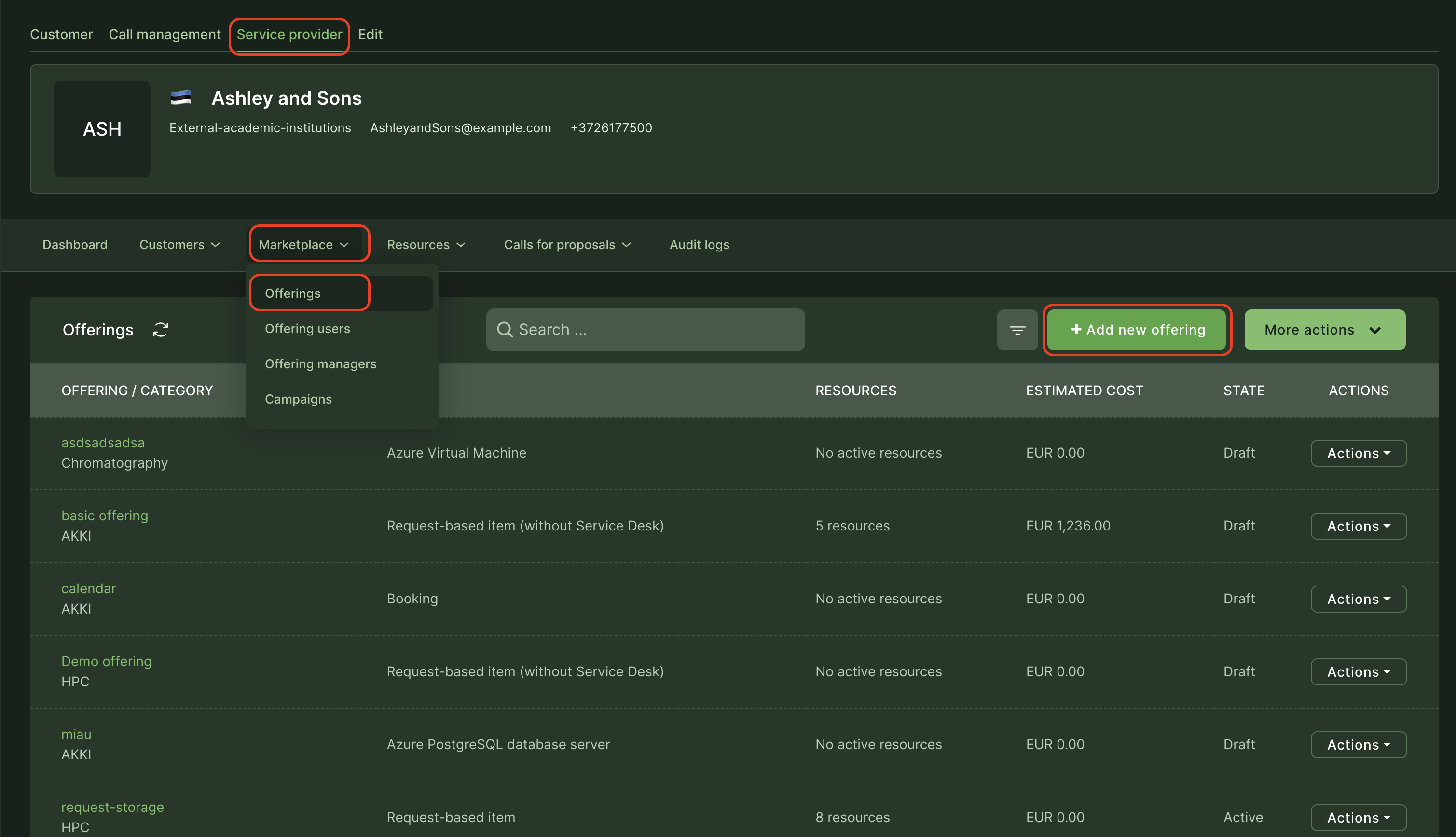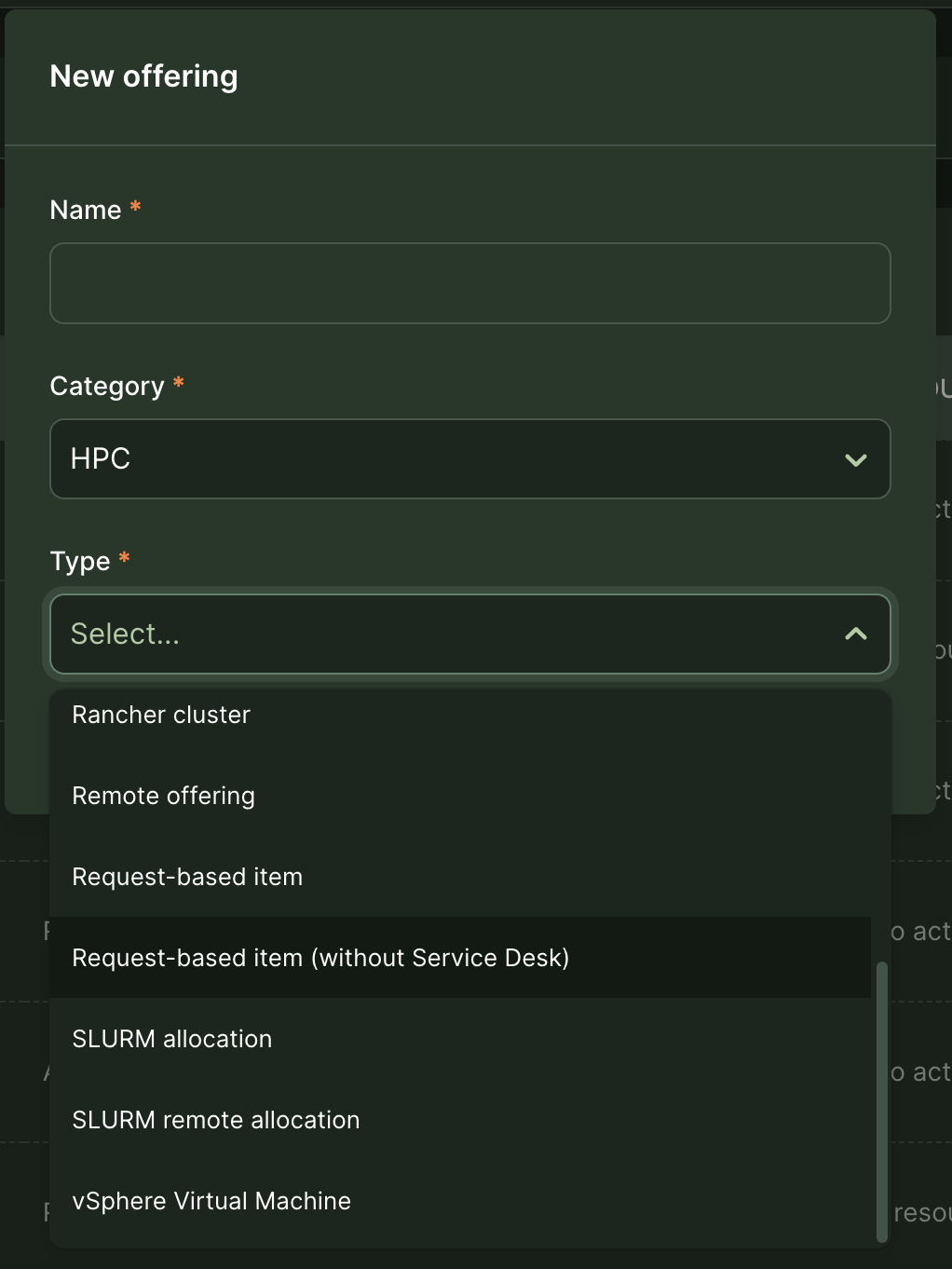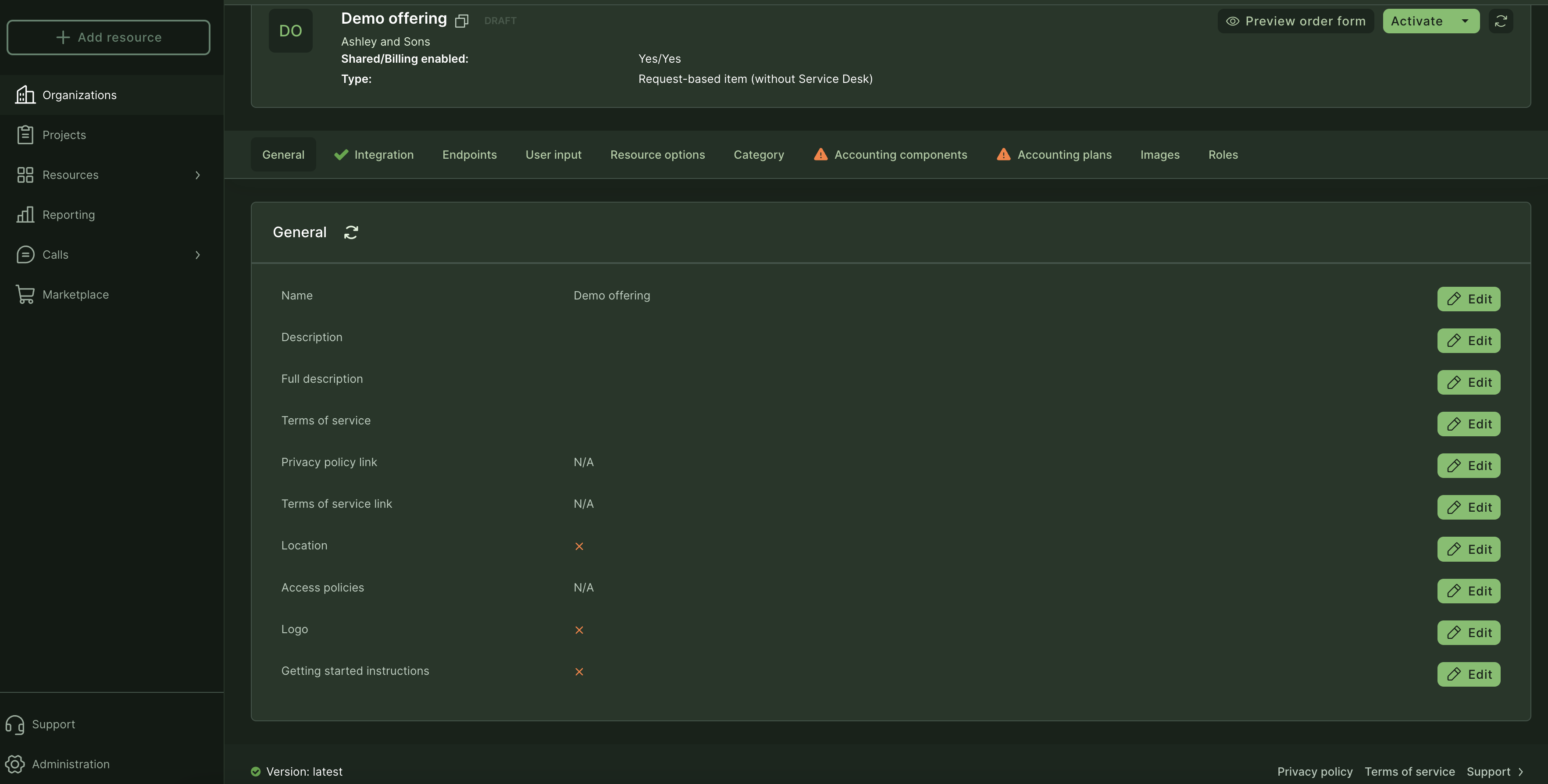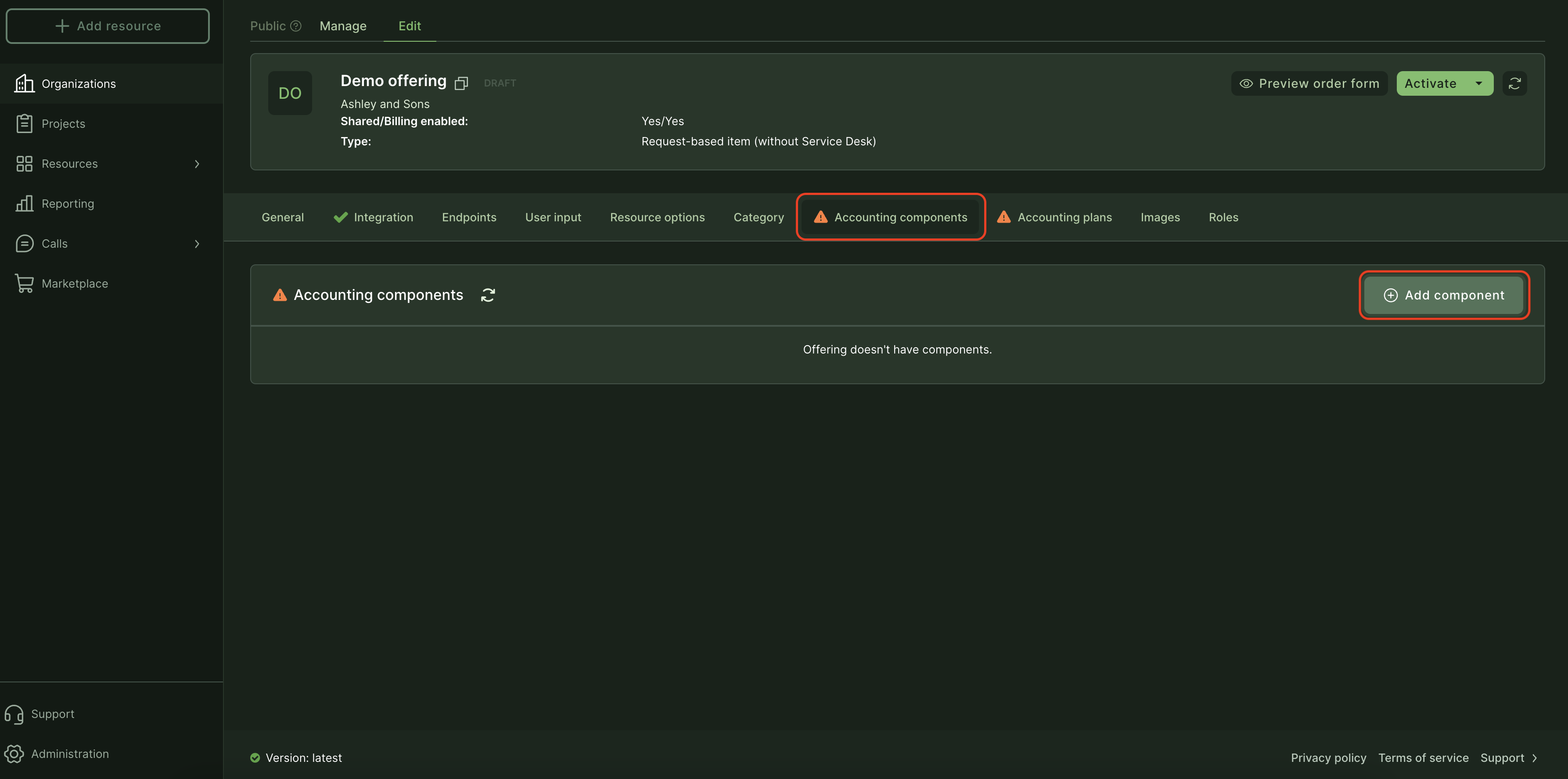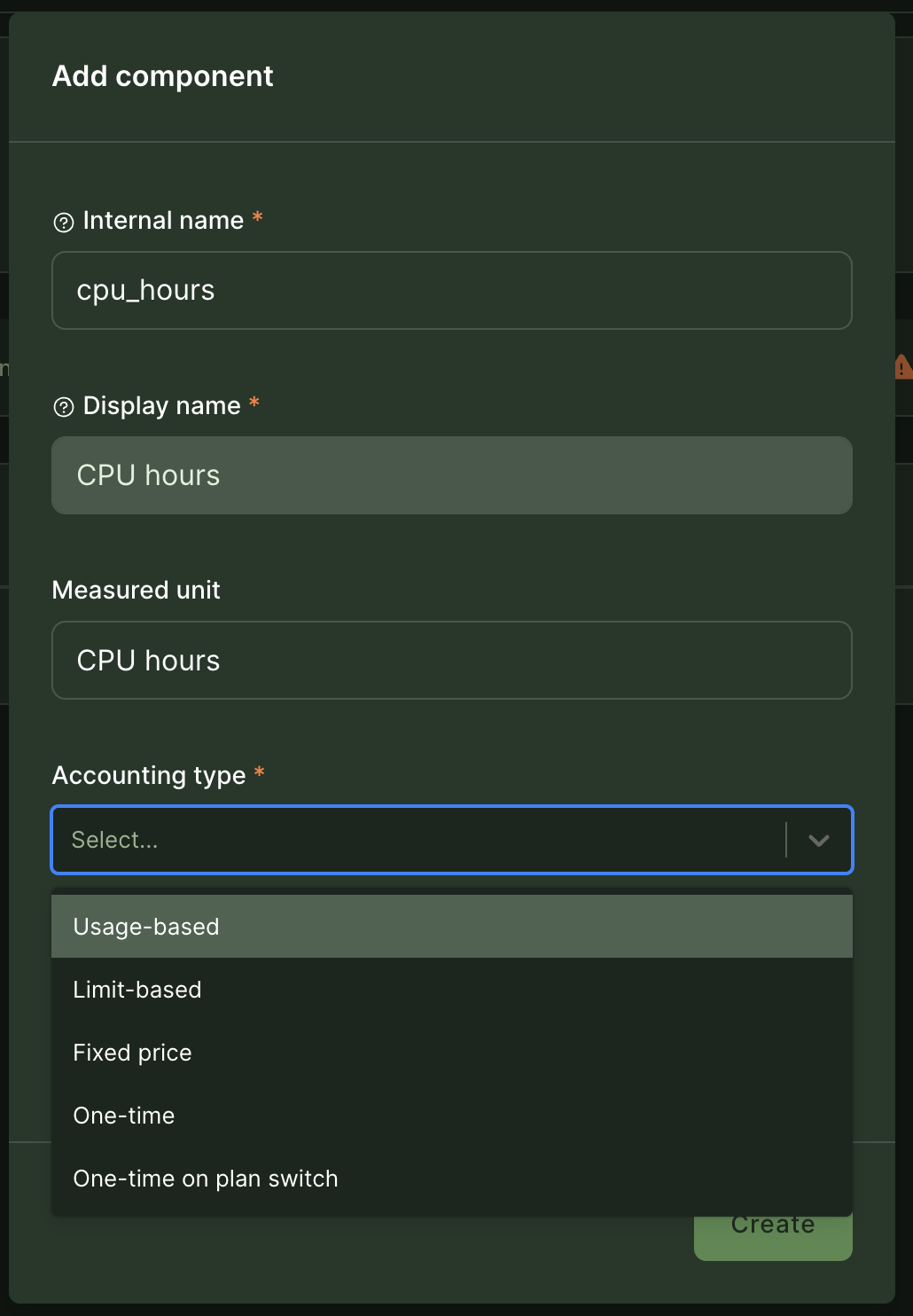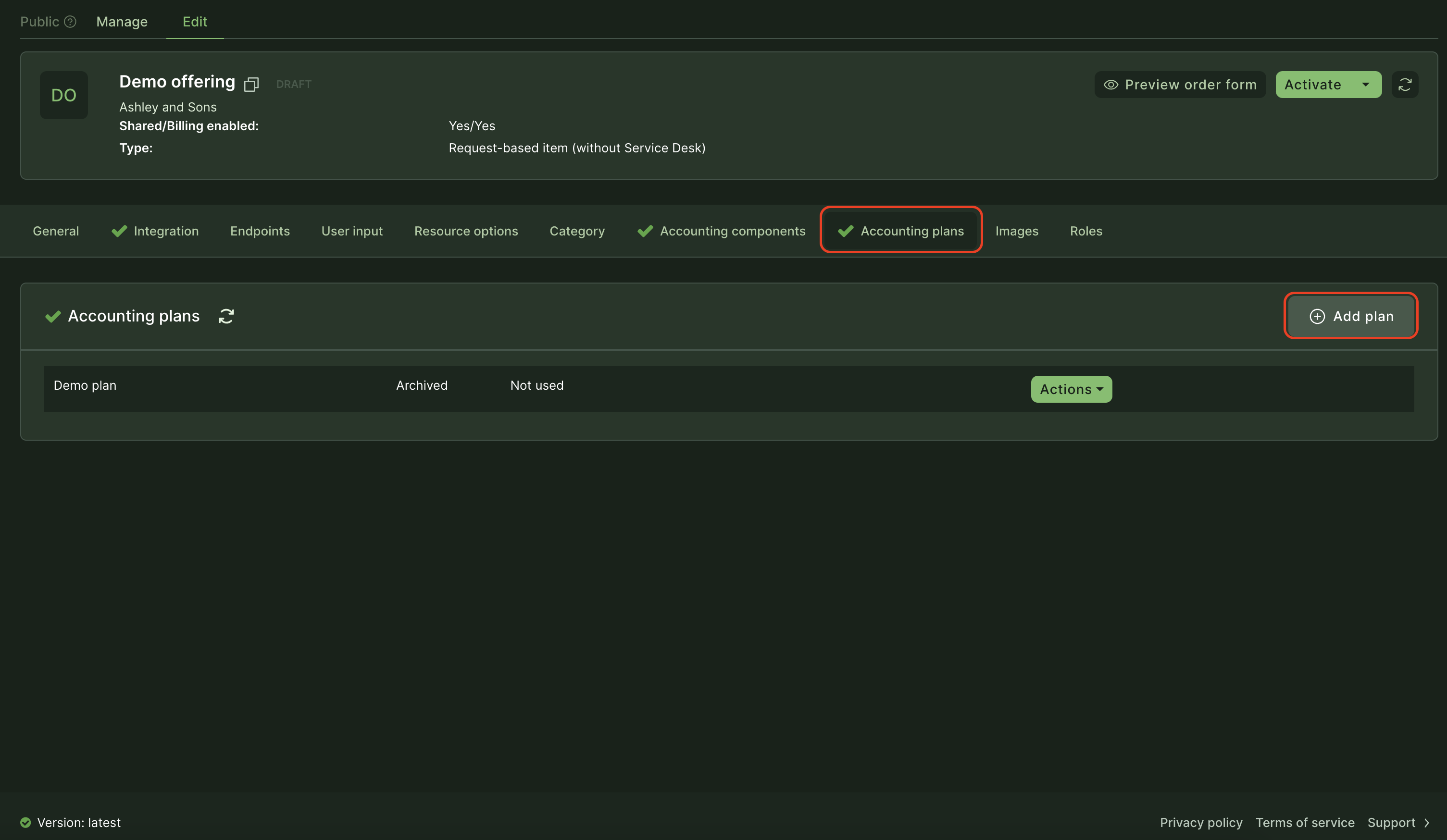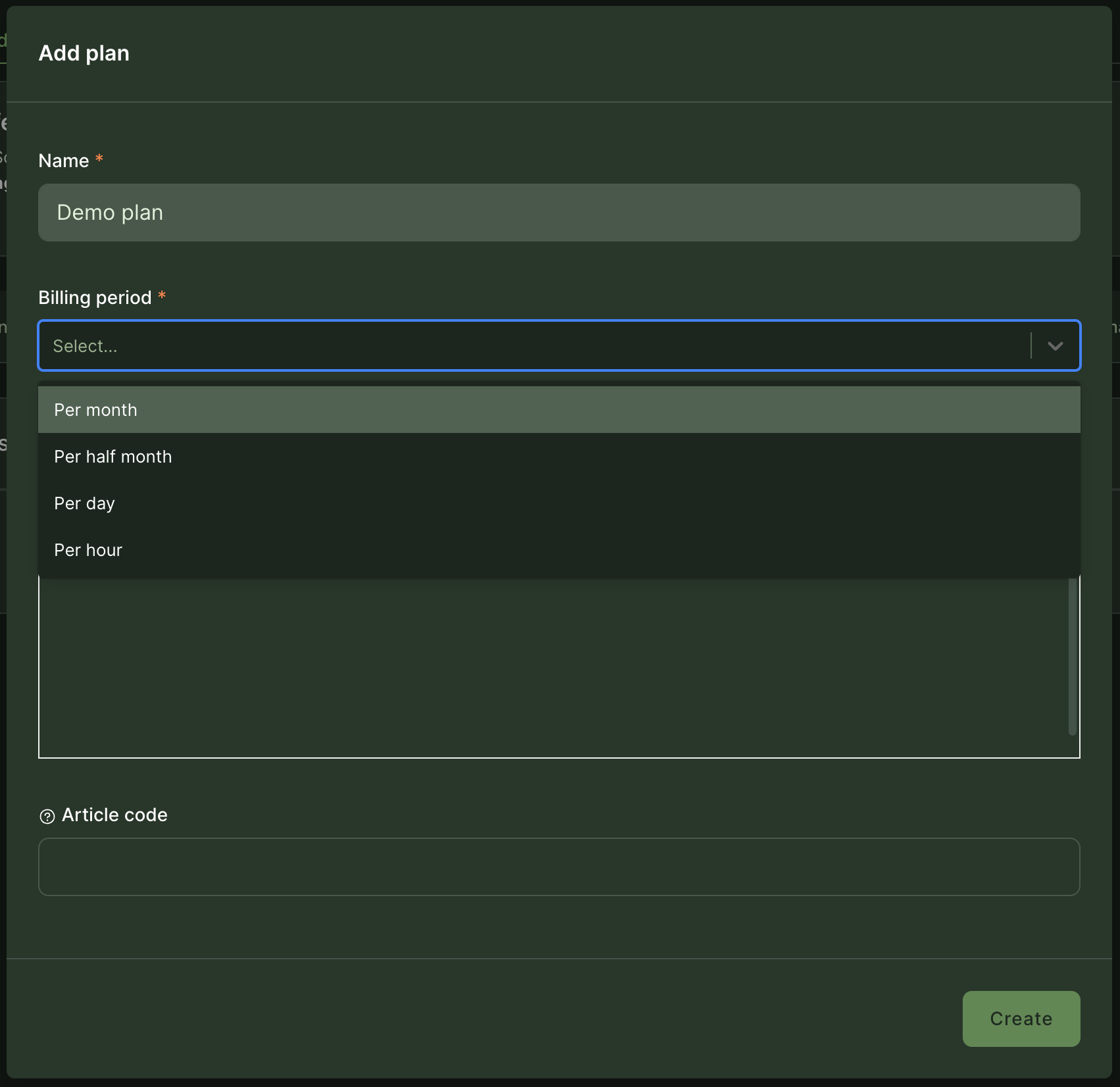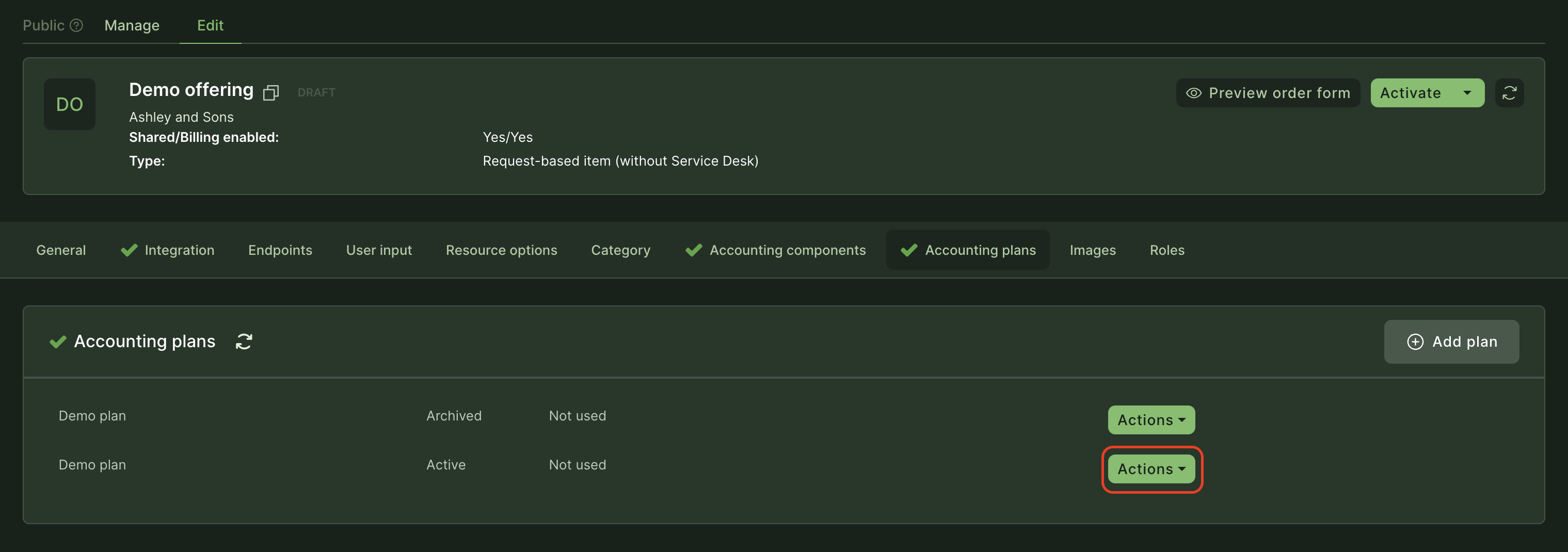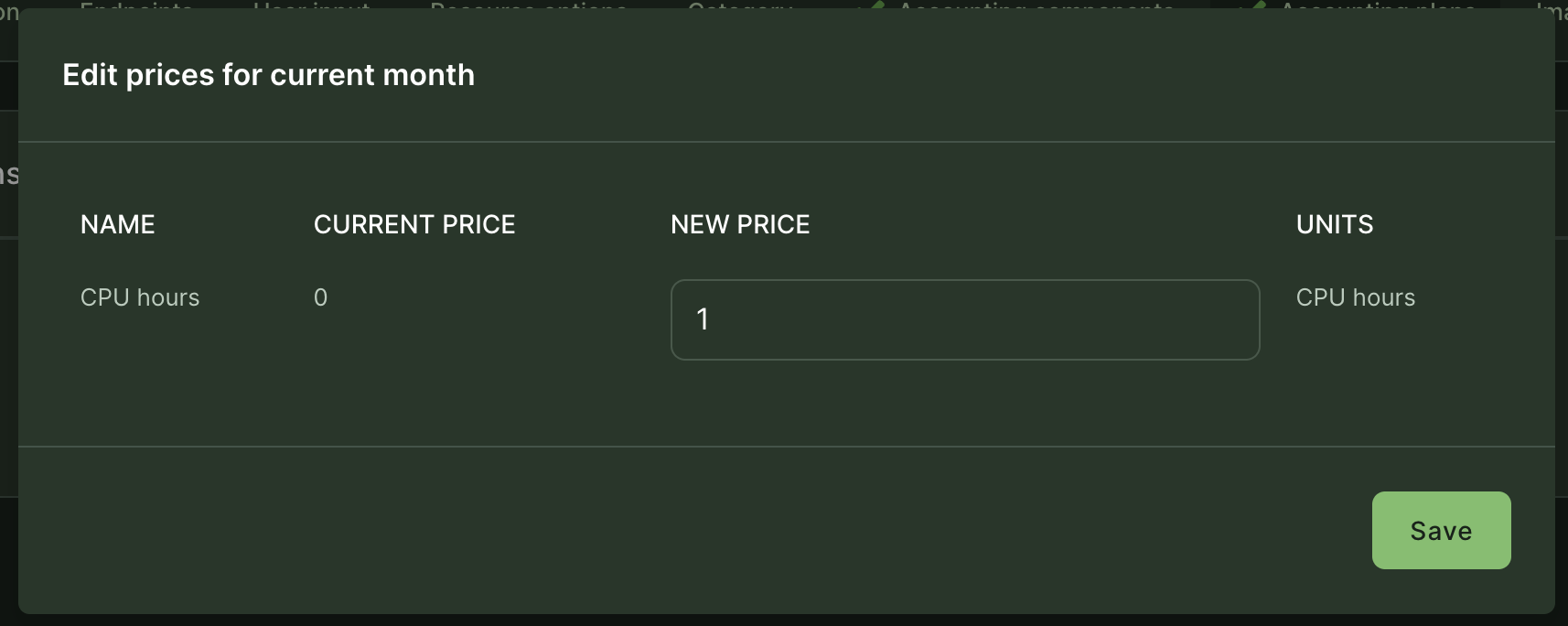Adding an offering
Waldur supports a number of different types of service providers when creating a shared offering. A common way of creating an offering is through a HomePort.
-
Select organization, which will provide the offering.
-
Make sure that organization is a service provider. Make it one with a staff user if the flag is not set.
-
Go to Provider dashboard and click on "Marketplace" -> "Offerings" -> "Add new offering":
-
Fill in the name for the offering, category and type:
-
Offering details page opens, where you can add additional information:
-
To add accounting components, select "Accounting components" from the top menu and then "Add component" from the right side. Accounting component is a measurable unit of a resource. For example, it can be CPU hours, GPU hours, storage hours, RAM etc.
-
A popup opens with possibility to configure fields and select the accounting type (whether the component is billed by the usage, max limit or it has a fixed price).
- Usage-based - billing is applied according to the actual usage of the resource during the billing period defined in the accounting plan after the submission of a usage report;
- Limit-based - billing is applied according to the requested/updated limits of a resource, actual usage can be below the limits and it is not the basis of the billing;
- Fixed price - billing is applied according to the exact values defined by the service provider in the accounting plan, limits and usage are not the basis for the accounting;
- One-time - billing is applied once on resource activation;
- One-time on plan switch - billing is applied once on resource activation and everytime a plan has changed, using pricing of a new plan.
-
To configure accoutning frequency and prices, select "Accounting plans" from the top menu and then "Add plan" from the right:
-
Select a name for the plan and accounting frequency:
-
To define prices for the components, select "Actions" and then "Edit prices". Set new price and save. If there is a need to provide higher priority access to resources with different prices, then it is advised to create another offering for this kind of cases.
-
If all set, click "Activate" on the top-right side to make it visible to everybody.
Tip
For more advanced cases of management of offerings, take a look at how a SLURM offering can be managed using