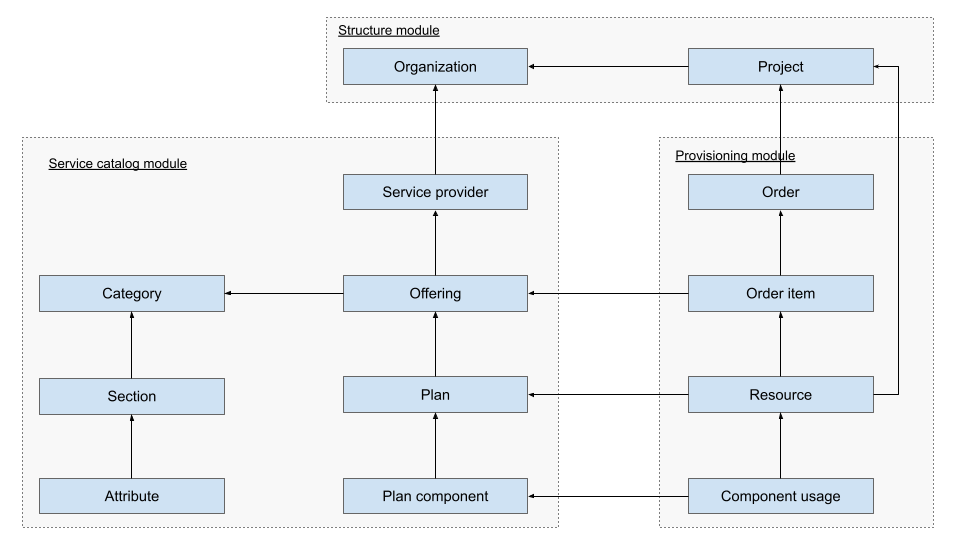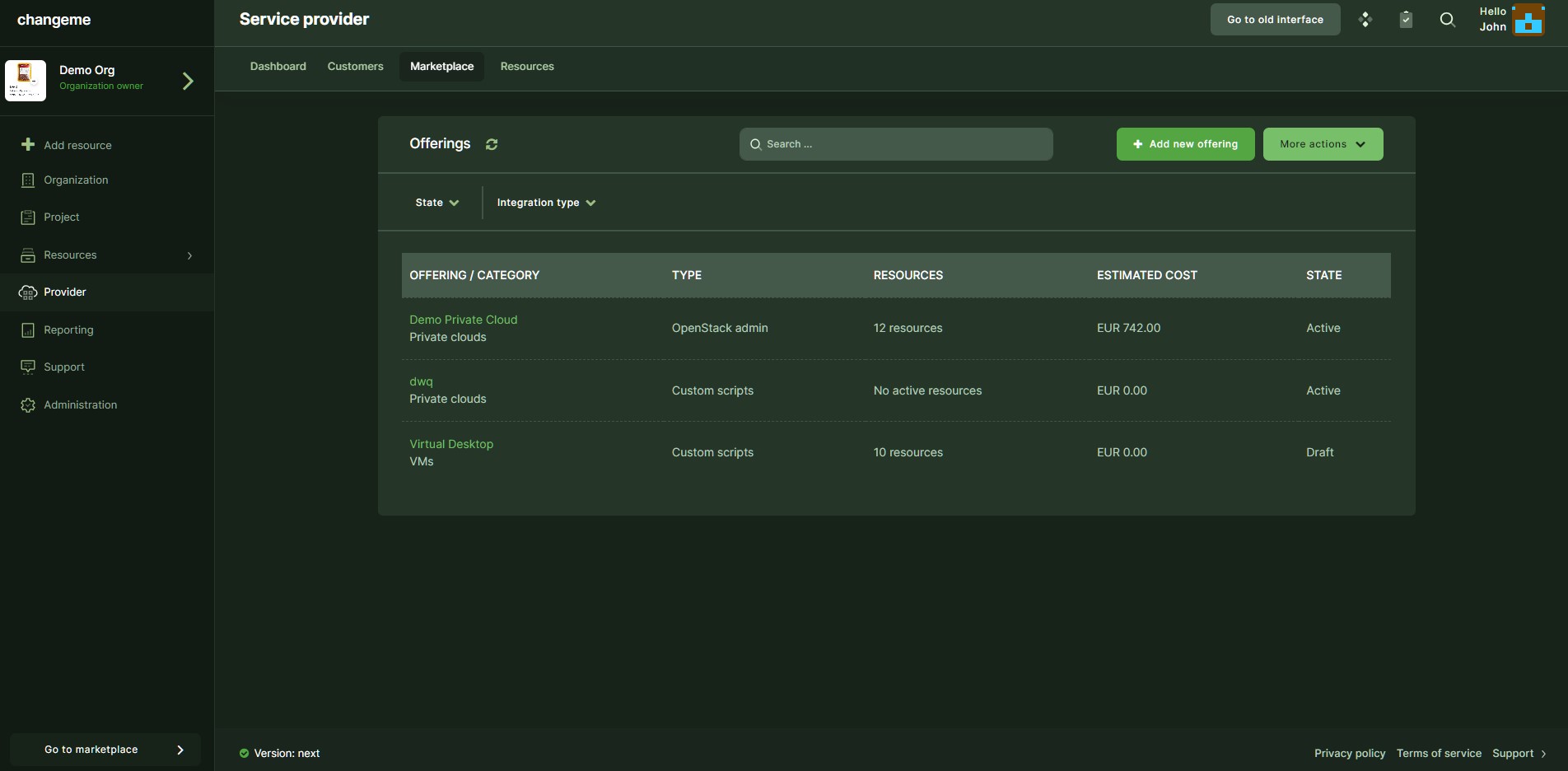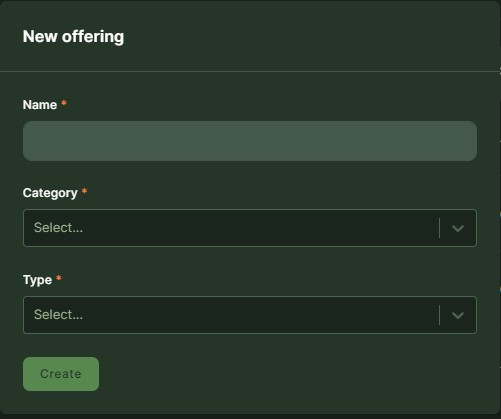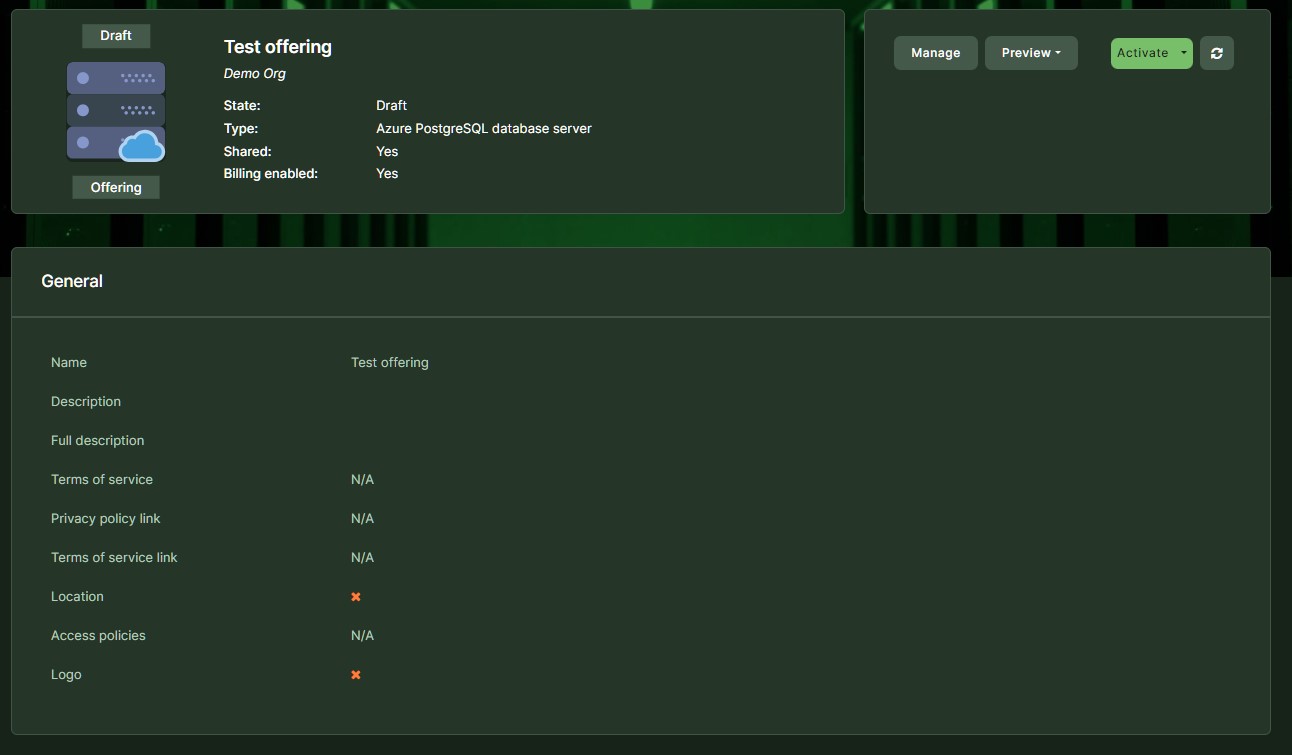Marketplace introduction
Marketplace is a central module for provisioning of Waldur resources. Marketplace contains Offerings that belong to a special type of Organizations - Service Providers. Marketplace provides common functionality for resource lifecycle management, accounting and invoicing. Specifics are implemented in the Marketplace plugins (e.g. for OpenStack, SLURM, Rancher, etc).
Diagram of concepts
Adding a new Offering
To create a new Offering in the Marketplace, you need to:
- Assure that categories are configured in the Marketplace.
- Create at least one service provider.
- Create and activate a public offering.
Creating a Service Provider
Pick or create an organization that will be used as a service provider. Mark it a such in the Management tab of the organization using "Register as service provider":
Creating Marketplace categories
To create a category, either use administrative interface of Waldur, hosted under `/admin (can be accessed by staff users)
or use management command for loading the pre-defined categories.
- With Docker-compose deployment:
1 | |
- With Helm deployment
Open waldur-mastermind-worker shell and execute the following command:
- Get waldur-mastermind-worker pod name
1 2 3 | |
- Connect to pod via shell
1 2 | |
- Execute command to see available or add a category
1 | |
Creating public Offering
Once you have a service provider and at least one category defined, you can add a new service offering.
- Go to Provider -> Marketplace -> Offerings and click Add new offering.
- Fill in the name, category and type of the offering. By default, Waldur supports several types out of the box (incl SLURM, OpenStack, VMware, Azure, custom scripts etc)
- Fill in additional information and click on Activate. After that, the offering is visible in the Marketplace.